Mobile App
The Mobile App offers secure, seamless access to a Netmaker network on iOS and Android devices
Download/Installation
The Mobile App is available on both iOS and Android, providing a simple way for mobile users to connect to a Netmaker network.
Google Play Store (Android):
Scan the QR code
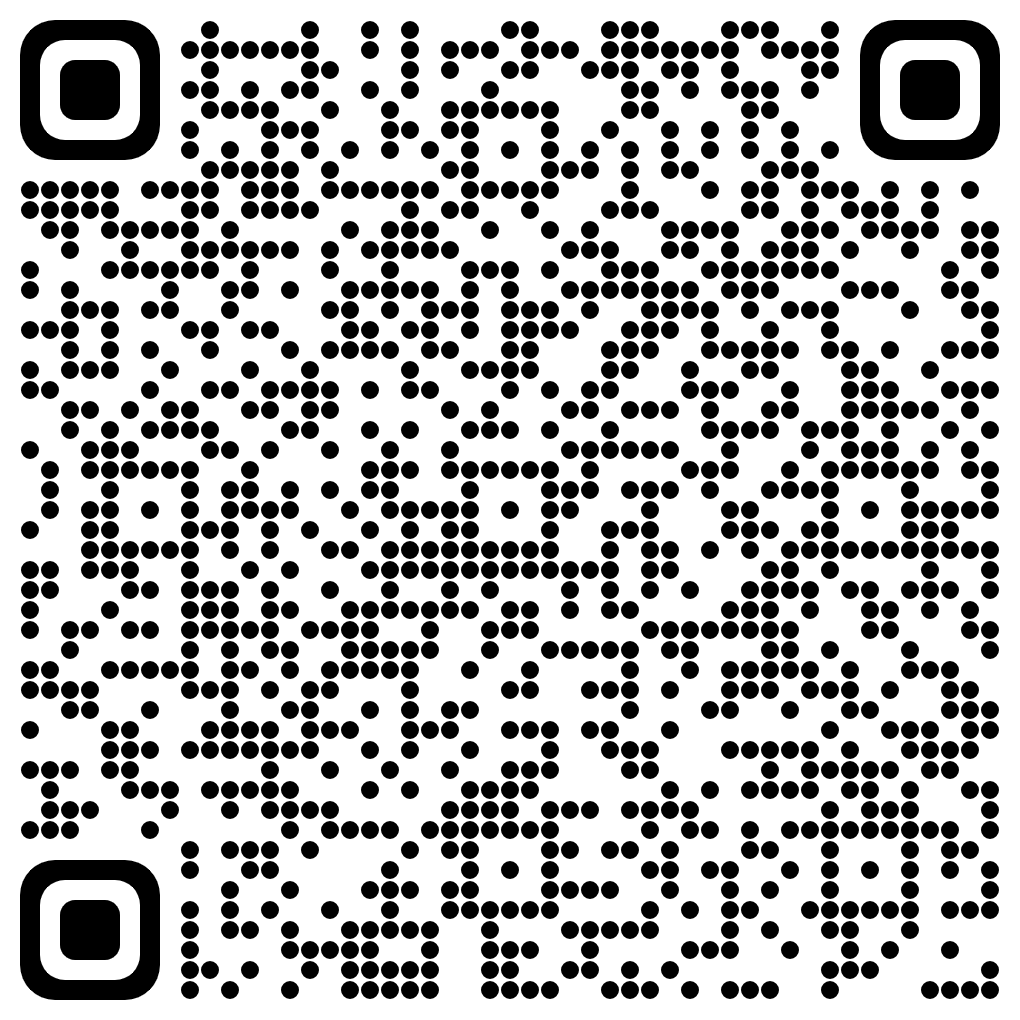
Apple App Store (iOS):
Scan the QR code
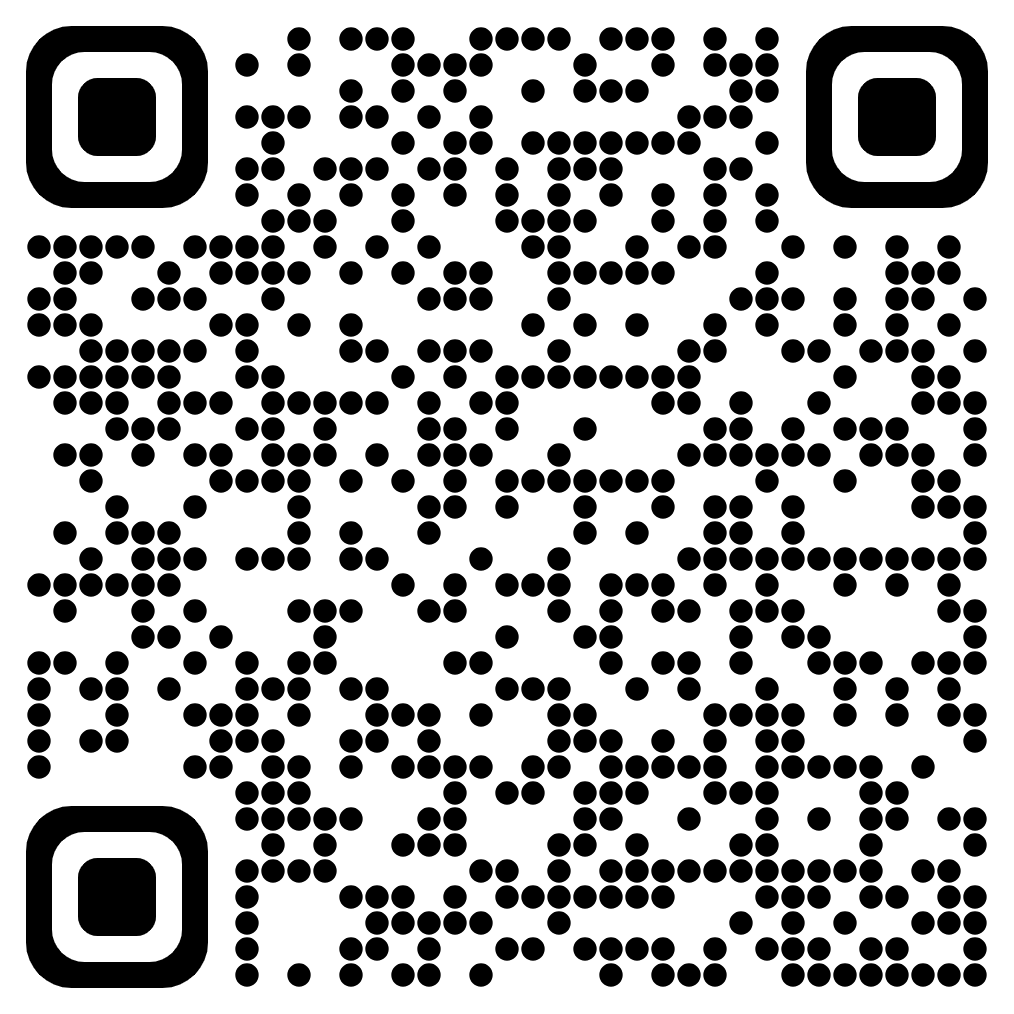
Launching Netmaker Desktop
Android and IoS
Find Netmaker RAC on the app list and tap to launch it
Using the Mobile App
-
Login – Open the app and enter the Tenant ID and Server URL (if using a self-hosted instance).
For Self-hosted, the login screen will look like this:

For SaaS, the login screen will look like this:

Users will then enter their credentials or authenticate via social login.
-
The Reload button (🔄) refreshes the network list, while the Logout button (➡️) signs out.
-
Connect to the Network – After logging in, users can select an available network and gateway to establish a connection. Internet gateways (globe icon) provide VPN-like functionality.
-
Refreshing the Connection – If connectivity issues arise, users can refresh the connection using the Refresh option.
-
Disconnecting – Users can disconnect from the network at any time by selecting Disconnect.
Uninstalling Mobile App
If the app is currently open, logout from the app, and quit the app before continuing.
Android
-
Open the Google Play Store app
-
At the top right, tap the Profile icon
-
Tap Manage apps & devices. Manage
-
Find and tap Netmaker
-
Tap Uninstall
IoS
Find the Netmaker RAC app.
-
Touch and hold the Netmaker RAC app.
-
Tap Remove App
-
Tap Delete App, then tap Delete to confirm.
If you can't find the app, use Spotlight to search for it. You can delete apps from Spotlight.